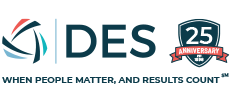Admin Login
User Registration
Admin Login
Employee FAQ & Tools
You can complete a new W-4 form. You can find this form in the “Resources” tab at the top of the screen. Resources -> Forms Library. Here you can locate the W-4 form and have this completed and returned to your Payroll administrator to make the change
Complete the direct deposit change form. This is located under the “resources” tab at the top of the screen. Resources -> Forms Library -> Direct deposit change form. This form will need to be completed and returned to us with a copy of a voided check, or official bank documentation showing the routing and account number. You can also request a pay card by selecting that option on the form
For any lost or stolen pay card please contact the Money Network directly. They will be your point of contact for issuing a new pay card or to answer any of your questions pertaining to the pay card. Contact #: 1-866-402-1237
Go to the employees Pay profile and click View all Pay Summaries near the top of the page. Once you are on this screen you can view all of the employees pay stubs. Check mark each box for the timeframe you are needing information for. Once you have check marked the boxes click on the View Rollup Totals button. You will now be able to see totals for timeframe you have selected
If you are unable to access the portal, please call 330-764-3193 and ask for the IT Department They will be able to reset your password or assist you on logging in
This all depends on how your employer handles time off
Click the “Myself” tab then click “Time Off” then “Time Off Balances”
Click the “Myself” tab at the top of the page, then click “annual statement”. You will then see a link for your W-2
- Click the “Myself” tab at the top of the page, then click “Pay Statements”
- Then you will click on the pay statement date you are looking for
Light or Restricted Duty refers to work that is altered to accommodate an injured worker’s post-accident condition
It does not have to be the pre-accident position, but it must be paid at the same rate
A supervisor or manager must submit a new claim using our Workers Comp packet or online at www.des4youwc.com
Employees are not permitted to submit their own claims, but they may update them through the above link. (no password required)
If you are using the online portal to submit a new claim, please reach out to Michael Jordan and michael@des4you.com if you need a password
Contact Michael Jordan at michael@des4you.com
No. The State of Ohio has a very specific list of requirements for eligibility
Some incidents that are not commonly covered are:
- Injuries resulting out of goofing off
- Injuries resulting out of neglecting work
- Injuries resulting out of non-work related activity
Send everything over as soon as you receive it from the injured worker
Inform your injured worker that processing may be delayed or denied as a result of late submission
We require all workers’ compensation claims be submitted within 24 hours of incident
Admin FAQ & Tools
When you are in your custom grid for payroll, please click “insert” then click “employees”.
At this point, you will search for the employee(s) you would like to add then click “insert”. This employee is now in your grid for payroll
Mileage will be entered as a negative in the system. You will need to calculate at what rate you pay out mileage, then enter it as a negative dollar amount
There will be a mileage column in your custom grid that your payroll rep has built for you. If you are not seeing this column, please reach out to your payroll rep to have it added
- Please go to the “resources” tab
- Next click “forms library” then “change of status”
- Please fill out whatever is applicable for that individual employee then sign it and submit the form
Locate the people tab at the top of the screen. People -> timecard exceptions
Go to the Employee Profile Page – Regular Pay (far right of the page)
Please go to the “resources” tab then go to “forms library” then click “termination” form
- Please fill out the form and provide any documentation you may have on the employee
- You will then sign it and click the submit button
*Please make sure to provide as much detail as possible on the termination. Such as any write ups or any info that is associated with the termination*
Address – Please have the office manager send a “change of status” and we will update your address in the system
Marital Status – Please submit your name change via the change of status form. Once we receive it this along with the marriage certificate or updated Identification, we will then update it in our system
Please go to the “resources” tab at the top of the site, then go to “forms library”
Once you are there, please click on the “New Hire Notification” form
- You will then fill out each area for the new employee you want to hire
- Once you are done, sign it at the bottom and click “submit”
- Your HR Account Manager will then send the employee his or her New Hire paper work via our online boarding system
- There are standards report that are already built that will house majority of the information you are looking for. As for specific reports, this will be done through custom reporting
- Please reach out to Dominick Oddo (Dom@des4you.com) and he will schedule a time to train you on custom reporting
Please reach out to our IT department and they will correct the issue
Please reach out to our IT department at: IThelpdesk@des4you.com, and they will correct this issue
Please reach out to your dedicated Human Resource Account Manager and they will correct the issue
Ultimately, yes
If you choose to not offer Light Duty, your facility will likely be paying the injured worker to sit at home
They’ll be paid either way and it’s more beneficial to create a temporary position for them
Light or Restricted Duty refers to work that is altered to accommodate an injured worker’s post-accident condition
It does not have to be the pre-accident position, but it must be paid at the same rate
A supervisor or manager must submit a new claim using our Workers Comp packet or online at www.des4youwc.com
Employees are not permitted to submit their own claims, but they may update them through the above link. (no password required)
If you are using the online portal to submit a new claim, please reach out to Michael Jordan and michael@des4you.com if you need a password
Yes! We offer basic safety training as well as First Aid / First Responder training Please contact Michael Jordan at michael@des4you.com to schedule or for more information
Contact Michael Jordan at michael@des4you.com
No. The State of Ohio has a very specific list of requirements for eligibility
Some incidents that are not commonly covered are:
- Injuries resulting out of goofing off
- Injuries resulting out of neglecting work
- Injuries resulting out of non-work related activity
Send everything over as soon as you receive it from the injured worker
Inform your injured worker that processing may be delayed or denied as a result of late submission
We require all workers’ compensation claims be submitted within 24 hours of incident